Adding a form
To add a form to QForm there are two ways:
- Open the «My Spaces/Sites» page and click the button with the «+» icon in the «Forms» column. Select «Create Form» from the drop-down menu
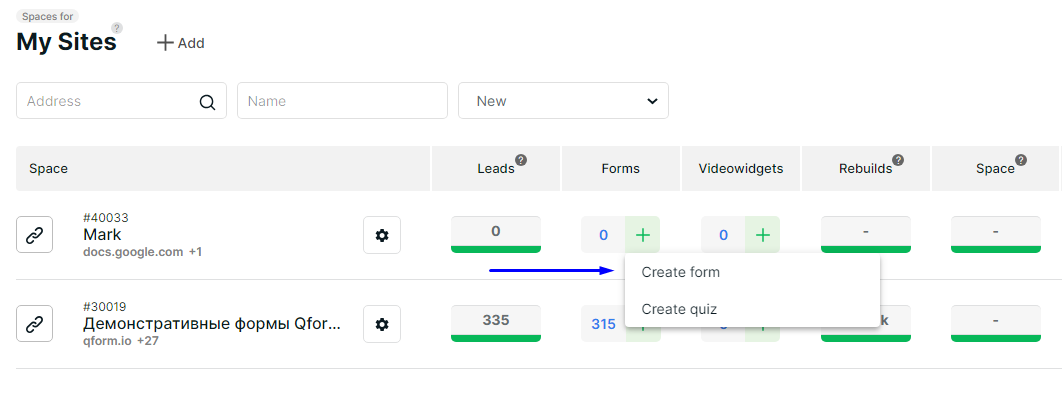
- Open the «My Spaces/Sites page». Next to the desired space, click the Customize button (gear icon), then click the «Forms» tab. Click the Add Form button

In the pop-up window, set a title and click the Add button
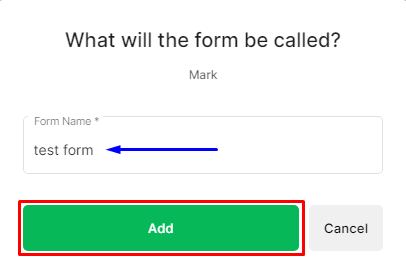
This will open the builder page where you add and customize fields.
To place the form on the site go to the «Insert Code» tab.
Copy the DIV to place the form and paste it inside the <body> tag
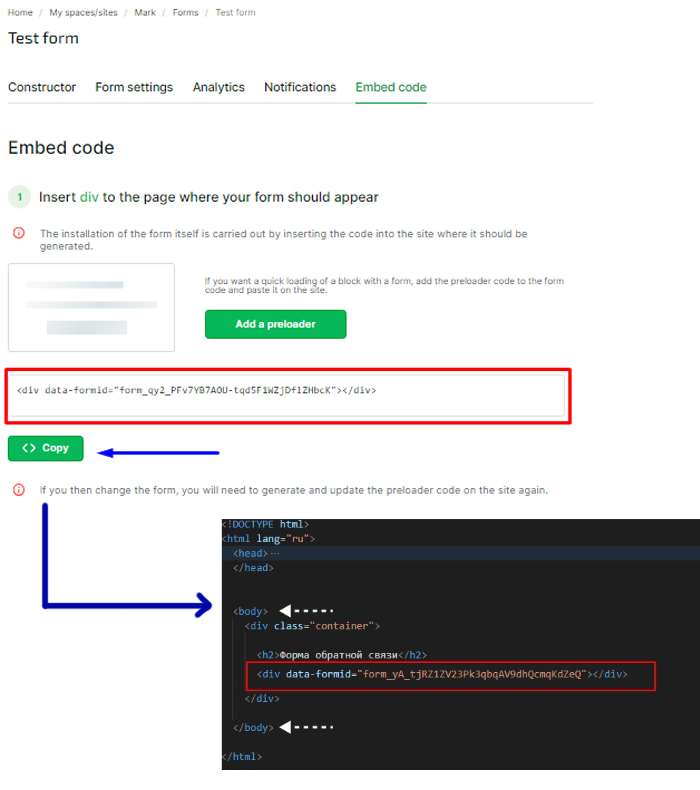
If you need to occupy empty space while the form is loaded on the page, use a preloader. Click on the Add Preloader button.
Copy all the code in the opened field and paste it inside the <body> tag.

Don't forget to insert the script inside the <head> tag of the site page where the form will be, if you haven't done it before
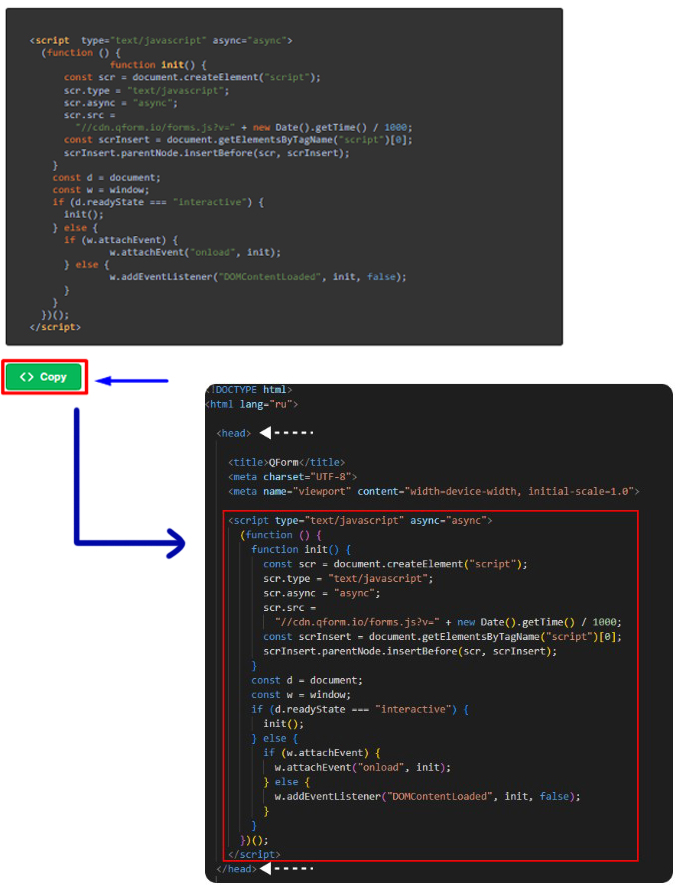
Write comments